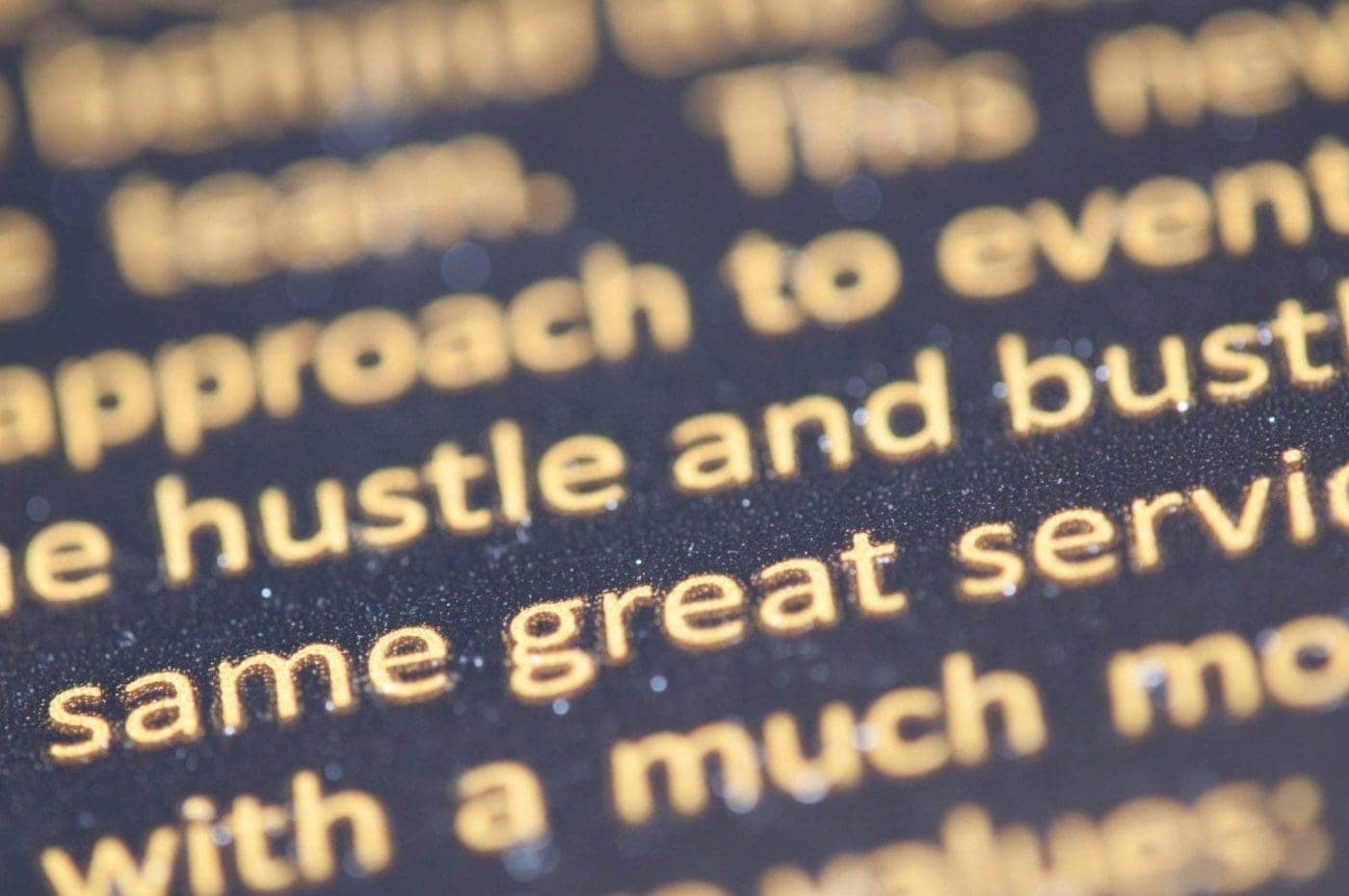
Image Source: pexels
The multiple language feature in Microsoft Word has made communication more effective. But are you stuck with how to change language in Word? If yes, don’t worry! You can get all your questions solved.
With the advent of digitalization, the graph for Microsoft Word users has increased exponentially. Moreover, Microsoft Word comes with versatile features that match the needs of every individual.
In addition, every field uses this indispensable tool. Get your way through trendy features. If you choose editing languages you aren’t acquainted. No worries! You can draft your documents, proofread them, and convert them into the required language.
It is always important to ask yourself the need to access a feature. So why do you even need to change the default display language in Word?
Although English is accessible, there might be certain situations when you need to change language.
Let’s understand it in detail.
You may have a mindset of adopting the common mode of speech. But what about a person who isn’t so fluent in English?
The famous Netflix series “Emily in Paris” speaks a lot about language discrepancies. Businesses do suffer due to verbal and written communication.
You never know the place you work might have several people with their native language. But at the same time, it takes a way long time to learn a language right?
Although you need to know the basics the Word’s feature of desired language change can be a boon to you. You can spell-check, and format in any appropriate language you want.
Now, let’s say, you work in a place where you have English speakers. But you still need to incorporate the language barrier. But how?
While attempting a collaboration, you need sales calls or cold emails. Right? But what if the person on the other side doesn’t understand English? Will you be able to convince him?
Again the only solution is the language change features that render your problem.
There may be times when you receive documents in different languages. You may not understand this language. And if you do so, you might be working hard to grasp the words by googling.
Why invest much time in getting hard on you? When you have the excellent language feature in Microsoft Word itself.
You can change the language of the whole page. Or may stay calm for the multilingual document. Because you can move ahead section by section.
The language change options can be overwhelming sometimes. It’s not because it is so difficult. Rather there are several features for different tasks.
Identify your requirement and then get through it. I assure you, it’s quite an easy task.
In Microsoft Word, the default language is always set to English. So, let’s understand how to change the editing language in Word, according to our convenience.
You can just type “Microsoft Word” in your search bar. You will find the option popping out. Just double-click on it to get started.
When diving into the Word file, click the “File tab”. In addition, you can find the “File Tab” in the top left corner of the word.
Further, click “Options” in the left bottom of the navigation menu. Select the option and a dialog box appears.
After, making the required changes, Click “OK” to confirm. And apply the changes.
Some projects need changes in specified selected areas. Here is a step-by-step guide to do it:
You have to open Microsoft Word by searching in the search bar. After getting results just click it to open the page.
The next step is to select the text or the area where you want to see the language to change the display. Click and drag your mouse to select that specific area.
Note – If you want to change the language for the whole document, you can use the steps mentioned for the whole document.
Further, move to the review tab in the word ribbon. Click the language group. Then click on the “language” option.
A drop-down list of different available languages is displayed. You can scroll through the system language below to find your preferred language.
Select and click on it. Click “OK” and then you can see new language settings in the already selected language test area.
Once done with the language setting, proofread it once. Then go to the “File” menu and click “Save” or “Save As” to save your work.
There may be situations when you need to apply language-specific styles. This can be an important step if you have text in different languages.
You can also help language and launch Microsoft Word, by searching it in the search option. Further, you can open the document that needs to be changed to a specific language.
You can hover, click, and drag the mouse to select the text you need to change. If you want to format a paragraph or section, just click on it.
After formatting the chosen language for the required area. Proofread once and edit if needed. Moreover, you should run a spelling and grammar check.
The language-specific section is the feature that is needed when you are dealing with different sections. The steps are:
Now, when you frequently work with documents, some advanced language-specific features may be needed. Right?
Thus, you can do this easily by installing language packs for Microsoft Office. This office authoring languages provides a clear language support system.
Further, it gives a crisp view of spell-check, grammar-check, and language-specific tools.
Here are the steps to manage this feature too:
You can just open Microsoft Word. Then click the File tab and then select language options. You can now move to the “language” category in the word options window.
Go to the “Office Display Language” section to find additional editing languages.
After you find the appropriate language package for you, just click the “Install additional languages from Office.com” link.
This will redirect you to the web browser where you can download your required language package.
Getting your required language, now you can hop into the language category. Find the Choose Display and Help languages and select “Display Language”. Finally, you can change the language as described above.
While changing to a new display language you can even face some problems that can hinder your word. Here are a few troubleshooting tips that can save you time.
If you find any language that isn’t available in the language section, you can always add additional language.
Although you must have an updated system, you need to always check the compatibility of the language pack with the version in your operating system first.
At times you may find that the words haven’t implemented the changes. However, in such cases, it’s better to restart “Word”. This will solve your issue.
Microsoft Word is a common tool used in business, education, medical, and whatnot due to its smooth user interface. Thus, the language barrier cannot be a hurdle in working with Word.
By following the methods discussed above you can deal with the language setting effectively.
Moreover, this can help you in drafting content in foreign languages and proofreading different languages. What’s more? Get back into your work! And explore each feature for a different language, to enhance your content.
Hiring a car is one of the best ways to explore the UK and Europe.…
Imagine you're cruising down the highway, the breeze in your hair and your favorite song…
Thousands of motorsport fans head down to New South Wales in October to experience what…
Life crises are inevitable stages in everyone's journey. They arise when individuals must let go…
The gaming industry is constantly evolving, and one of the most significant innovations is live…
Home decor incorporates the use of powerful wall art tool. Adding a rug sets the…
This website uses cookies.