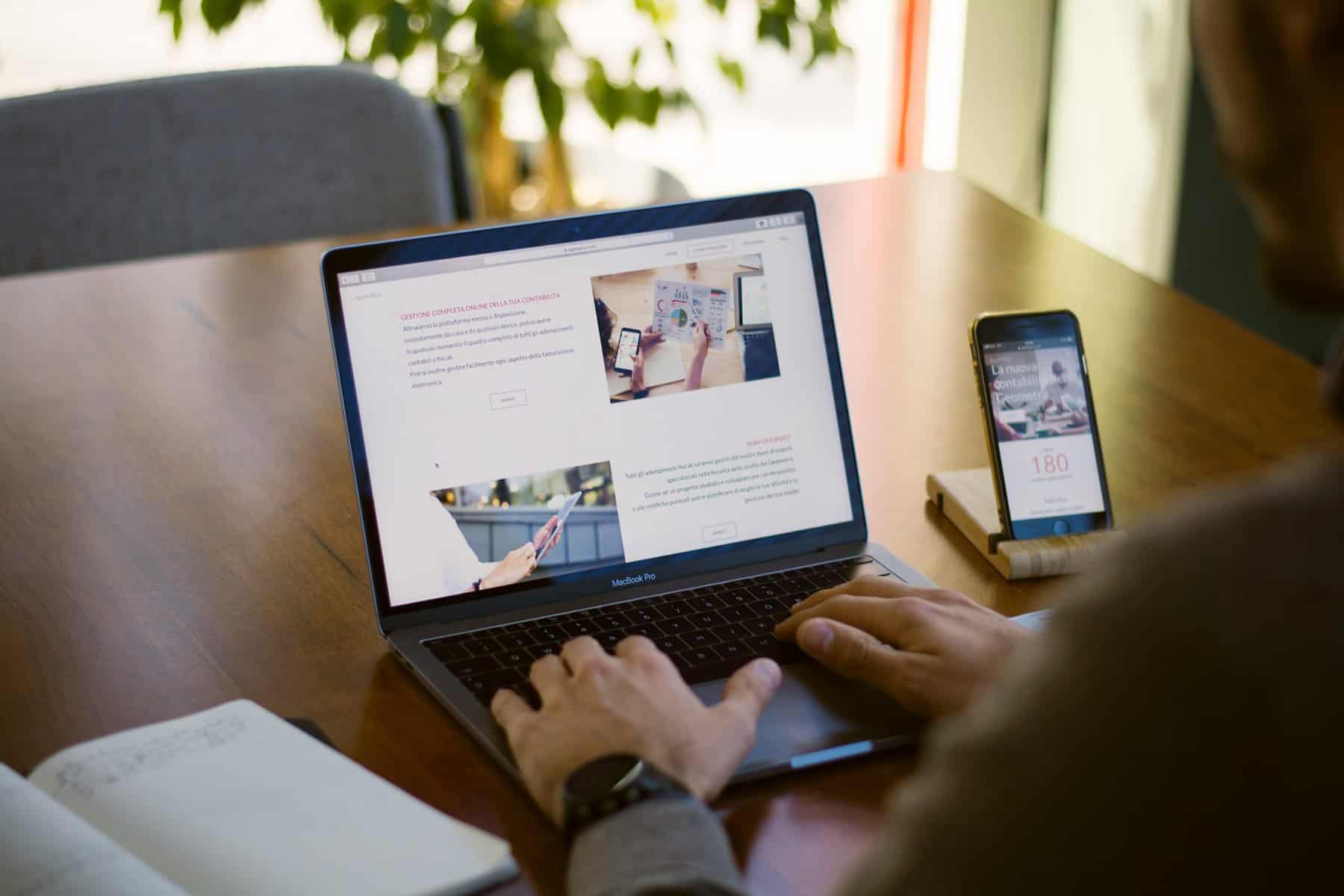
Source: Unsplash
Page orientation gives your page a professional look. The right size and orientation provide a standard for your Word document. This ensures consistency, and you can adjust the orientations by changing margins, footers, headers, and numbering.
Move towards the page layout, head towards breaks, and scroll down to insert the next page. With your cursor on page 2, click page layout, orientation, and landscape. This changes the orientation of page 2 to the landscape.
Firstly, select pages or paragraphs to change their orientation. Hover over the page layout, and the page set-up dialogue box will appear. When you scroll down the dialogue box, you will see orientation under page layout settings. Choose the orientation, either landscape or portrait. Click apply along with the selected text.
Changing page orientation is necessary for formatting the document. It provides uniformity and defines the standard of the document. It also provides a content structure to the page.
You can see multiple web pages on different browsers and switch to others by clicking on the corresponding pages. When you have opened multiple Word or Excel, you can switch between the pages by clicking on the tabs.
Different tools on Microsoft save you time by allowing the insertion of multiple images into a document. You can merge and combine multiple Word files across folders. You can break the document into different documents concerning headings, section breaks, or other criteria.
You can convert files into docx and ppt, convert images to equations, and use other tools for conversions and selections. One such tool is Kutools on Microsoft Word and Excel.
The page orientations are used for different purposes. A portrait page has more about the page dimensions that display a greater length than width. The portrait is a vertical dimension of the page. This orientation is preferred for documents, articles, newsletters, or scientific reports.
Landscape orientation is more suitable for tables and images, and width is more significant than length. Microsoft orientation has the flexibility to orient pages according to the document’s preference.
The default orientation in Word is a portrait, which is ideal for images and tables. However, to create a picture book or datasheet, you must change the orientation to landscape.
The easiest and simplest way to convert the table into an image is to click on the Word document. Tables effectively depict data in image format. Go to the table you want to convert it into an image. Hover over the four-sided arrow and select the entire table.
When you want to change margins in a word, you have to select the layout to change margins. Choose the configuration of margin you want to change and then select custom margins to set your margins appropriately.
Whenever you change orientations on Word, you will find a page break once you select the orientation. You can change the headers and footers according to the orientations. Select the header and footer option on the right side of the document. Choose options, and you will find different options, such as even or odd pages. You can adjust the header and footer settings accordingly.
Firstly, open the Word document and click the View tab in the ribbon. You can see the page movement section on the page view. Selecting the side-by-side option helps you hover over the pages laterally. You can edit two pages by scrolling through them using the mouse, the scroll bar, or at the bottom of the screen. For a single traditional page view document, click on the vertical option for the mode.
Creating an indent on the Word segregates information. Choose the paragraph and position the cursor in the section. Choose the home tab. Find the paragraph group and move your cursor to the bottom right corner until the dialogue box appears. You get a particular field in your drop-down menu, so choose the indent and spacing option. Enter the desired indent.
Select the font size of your text. Choose the text you want to modify. On the home tab, find out the front group. A drop-down is under the front group next to the font size box. You get to see a menu with font size. Choose the font size by clicking on the left. You must select the text to increase or decrease the font size buttons.
Choose a text you want to modify. Choose the home tab and the front group. Click the drop-down arrow beside the font style box. The font style menu appears. Use a left-click to hover over the ribbon or formatting bar to change the text to the desired style.
Font colour changes will highlight the text, making the information prominent. Highlight the text in which you want to change the colour. Click the down arrow near the colour icon on the ribbon or formatting text, and a letter will appear with a colour underlined beneath it. If you do not highlight a text, the font colour changes as the cursor moves, and you start typing.
To change the font type in a word, follow the following steps. Focus on the text you want to change the font type. Click the down arrow beside the font field on the ribbon or formatting bar. After you click the down arrow for the font, select the desired font from the list of fonts available on Word.
To change the text alignment in Word, follow these steps. For horizontal alignment, highlight the text you want to change. You will see alignment options on the ribbon, and you can choose the desired alignment displayed on the ribbon or formatting bar. You can also use keyboard shortcuts Ctrl+L for left, Ctrl+R for right, and Ctrl+E for centre alignment.
With predefined page sizes, find out the size you want for your document. Select the layout tab and click the size command; you will see a drop-down appear. The current page size is highlighted; click for the predefined page size to change the document size.
The page set-up dialogue box is used to customize page size in Word. Change paper sizes by clicking the layout tab from the drop-down menu—the page set-up dialogue box displays. Adjust height and width and click OK. From the layout tab, click margins, and use the drop-down menu to choose a margin.
The page set-up dialogue box appears. Adjust the values for each margin and click OK. The document’s margin will be changed.
The border added to the Word makes the document more attractive. Go to design, choose page borders, and you can select the type of borders for a desired look. Select options to choose between the border and the edge and select ok.
Columns should be created in the document to separate information. Select a layout and then columns under it. Choose the options or more columns to set your column format. A page set-up dialogue box will appear, and a column width and height will be chosen.
You have many predefined page margins to choose from. From the layout tab, click the margin commands. A drop-down menu is displayed. Click the predefined margin size to change the document’s margin.
To insert page numbers, select Insert and then the page number to select the style and the location. Select a different first page if you do not want the page number on the first page. For page numbering, proceed to page number, format page numbers, and start from zero.
A button near the Microsoft Office tool button. A set of independent commands in the customizable toolbox. It provides quick access to commands such as save, undo, and redo. The toolbar near the drop-down menu offers more commands. Use left-click to add any of the commands on the toolbar. You can use the quick access tool bar’s indent, size, style, and other options.
Insert bright art graphics to highlight organizational hierarchy. Inserting a process or flow within the organization makes it more understandable.
Following are the steps to follow to insert bright art graphics for illustration.
A bullet is used to highlight short information. An easy-to-read list formatted for the reader’s usability makes the document more presentable. To insert a bullet, select the list of text you want to convert into the bullet.
Under the home tab in the paragraph group, you will spot bullets or numbering commands; with a left click, choose the desired bullet or numbering style. You can increase the list by positioning the cursor under the list and pressing enter.
To make your document look professional and presentable, apply basic styles to the document.
For proper formatting, customizing styles on MS word is suitable. Choose the style you want to modify. Your right click on the mouse will display a variety of commands
Formatting is an essential aspect of a document. The page size, font styles, font size and colors help in providing segregated information providing clarity to the document. This way a reader will not be confused and the document looks sorted. Headings are highlighted to separate them from the paragraph to indicate more focus to serve the purpose of the text written.
Document size varies for the document you choose to write. Table, images and infographics are used to interpret data. Proper indents and spacing on Word, page breaks make the document look legible with no hassles to gauge through the paragraphs. Follow the above steps to make your document clear and easy to read. Find ways to make it presentable by providing concise information. Use a ribbon or formatting bar to change default settings in Word, marking important information in the document.
Hiring a car is one of the best ways to explore the UK and Europe.…
Imagine you're cruising down the highway, the breeze in your hair and your favorite song…
Thousands of motorsport fans head down to New South Wales in October to experience what…
Life crises are inevitable stages in everyone's journey. They arise when individuals must let go…
The gaming industry is constantly evolving, and one of the most significant innovations is live…
Home decor incorporates the use of powerful wall art tool. Adding a rug sets the…
This website uses cookies.