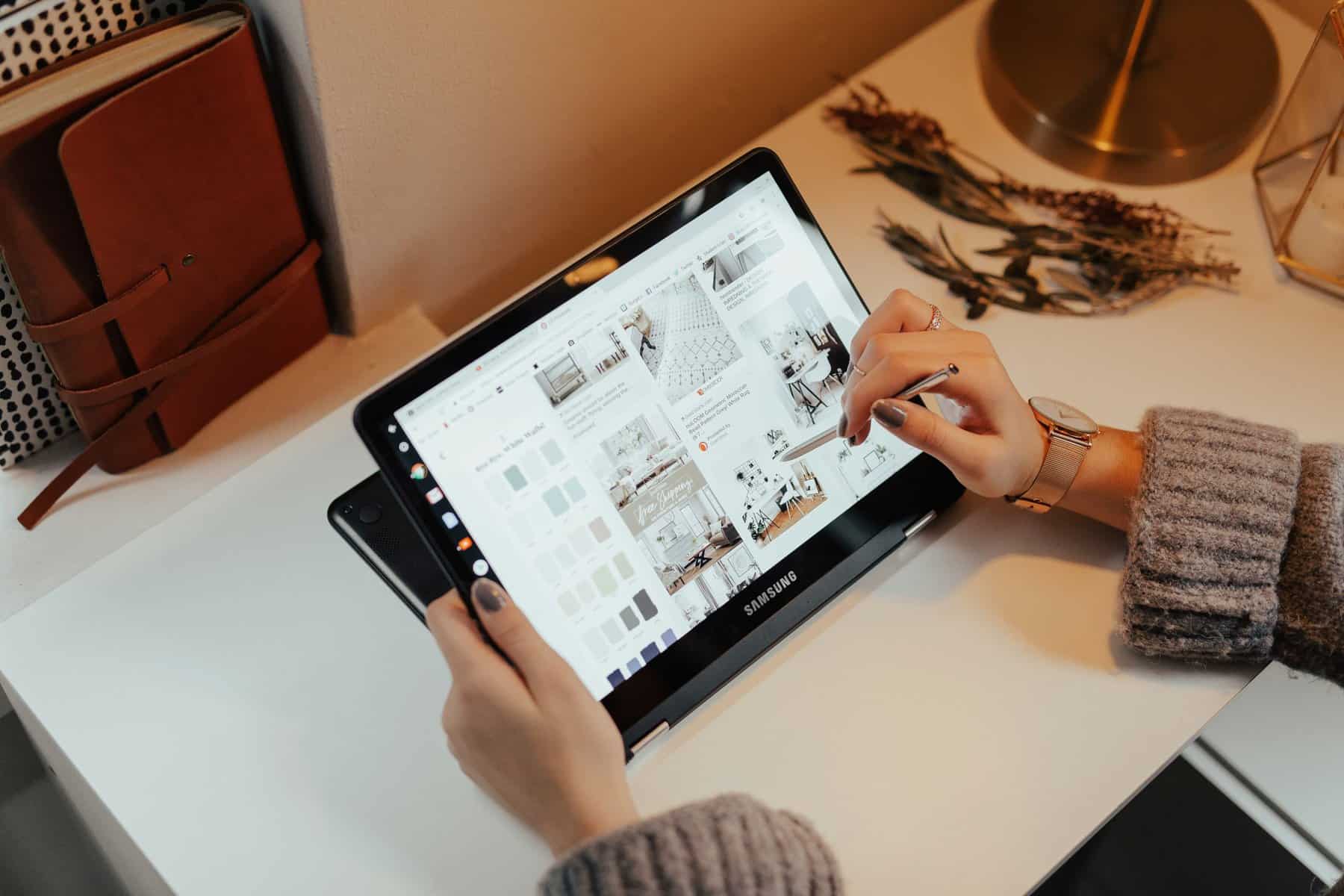
Source: Unsplash
Chromebooks are popular in various parts of the world because they are more accessible than laptops. Students and business professionals prefer them over other gadgets.
However, recently, a question has been popping up among users regarding changing their background.
This function is straightforward for some users, but it’s an intricate task for others. That is what this article is about. We will help you navigate your gadget and change the background and the wallpaper.
After reading this article, you can stare at the screen with your desired wallpaper.
In the most straightforward words, a Chromebook is nothing but a laptop modified to simplify functions and give the user a thoroughly satisfying experience.
Laptops are based on Windows, while Chrome OS serves the same purpose for Chromebooks. These are also way more affordable than laptops and computers, and you can do almost anything on a Chromebook—anything you do on other electronic devices.
These are some benefits of using Chromebook:
Please pay attention to each step of changing the wallpaper and follow the method. Make sure you don’t miss any details.
Step-1: View Your Desktop
To get started, open your Chromebook, unlock it with a password, and stare at the screen, which will show all the icons and bars.
Step 2: Right Click On The Empty Screen
Right-click on the empty screen where icons are displayed, and three options will appear. Out of all the options, there will be one, last where it says “Set Wallpaper.”
Step 3: Select Your Desired Inbuilt Wallpaper
Once you press “Set Wallpaper,” you will have many options. There is a wide variety of choices, and you can select the one that aligns with your tastes.
Step 4: Press On The Desired One
This one is pretty self-explanatory. Once you find the one you like, click on the desired wallpaper to set it.
This is another way to change the wallpaper if the previous one doesn’t work.
Step-1: Setting Option
You will see the settings option available on the desktop itself. Select the settings option available on the screen. Once you’ve opened it, you will see many other options available.
Step 2: Go To Personalisation
Now that we’ve mentioned that there will be ample options available click on the personalisation option. You will see the word wallpaper. Click on it.
Step-3: Redirected To Wallpaper Page
After clicking on the wallpaper, you will see the same page with various backgrounds displayed. From there, you can again select the wallpaper you like.
If you don’t like the wallpapers that already exist on your Chromebook, You will always have the chance to download or choose from your files.
If you’d like, you can go to Google and search for an image you want. When you find the right image, you can save it on your device.
After saving your preferred image, go to the files option on your Chromebook. After which, you will see the image downloaded in your recent.
Once you spot your downloaded image, right-click it, and a set wallpaper option will follow. Click on it, and the wallpaper will be set.
If you have pictures, pets, family, friends or some other aesthetic, you can also set them as your wallpaper.
Tap on Files, where you can access the camera/downloads/drive folder or whichever folder that has stored your pictures. Search till you find your wanted picture.
Just like you set you did before, right-click on the picture. And set the wallpaper. And you will have your own custom wallpaper set.
For the very new users of Chromebooks, screensaver might be a different word. Well, it is a picture or an animated text that will appear after you’ve left your device untouched for some time.
If you want a detailed screensaver explanation, you can read it on Lenovo’s site.
Go to Settings, and you will see the personalisation option on the left-hand side of the open screen.
Once you have tapped on personalisation, you will see the wallpaper and style written at the top; click on it.
Once you have been redirected to a new page with a Wallpaper and screen save option, tap the Screensaver button.
Turn the screensaver button on, and you will see numerous options.
Select a screensaver from your Google Drive or art gallery if you don’t want the typical options. That is up to you and your convenience.
In conclusion, there are many different ways to change your background. Whether you want to set up a wallpaper already built into your system or download your pictures, you can choose from various options. Screensaver is another excellent way to set your device’s aesthetics. Make sure you select the one that matches your taste.
Besides, you might face some complications when using these settings effectively. Please remember that it is a device that will likely differ in some systems. Glitches happen all the time, especially in electronic gadgets.
Nonetheless, these methods work most of the time, so you will have an easy time using them.
Please tell us what you feel in the comments below!
Hiring a car is one of the best ways to explore the UK and Europe.…
Imagine you're cruising down the highway, the breeze in your hair and your favorite song…
Thousands of motorsport fans head down to New South Wales in October to experience what…
Life crises are inevitable stages in everyone's journey. They arise when individuals must let go…
The gaming industry is constantly evolving, and one of the most significant innovations is live…
Home decor incorporates the use of powerful wall art tool. Adding a rug sets the…
This website uses cookies.